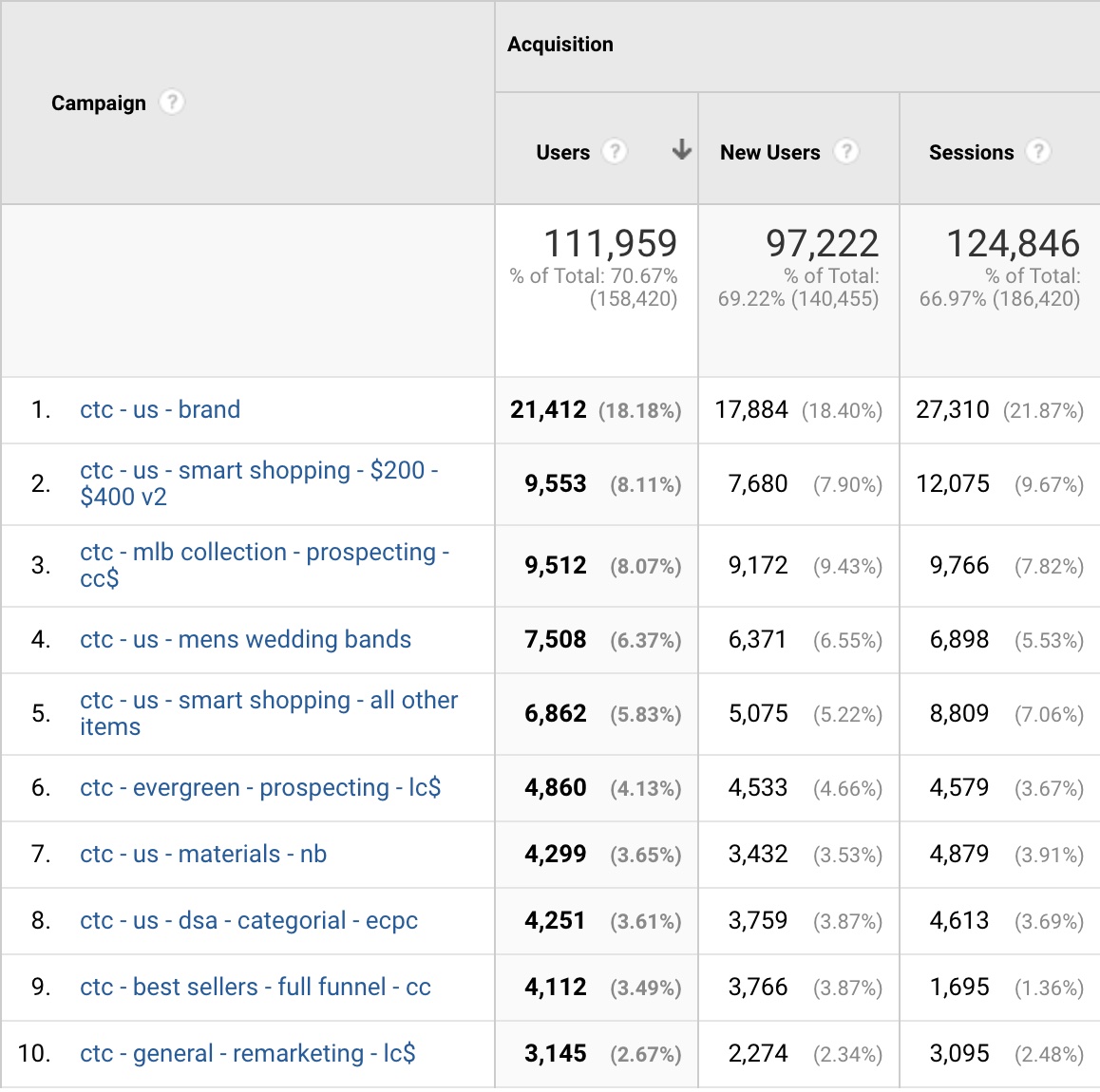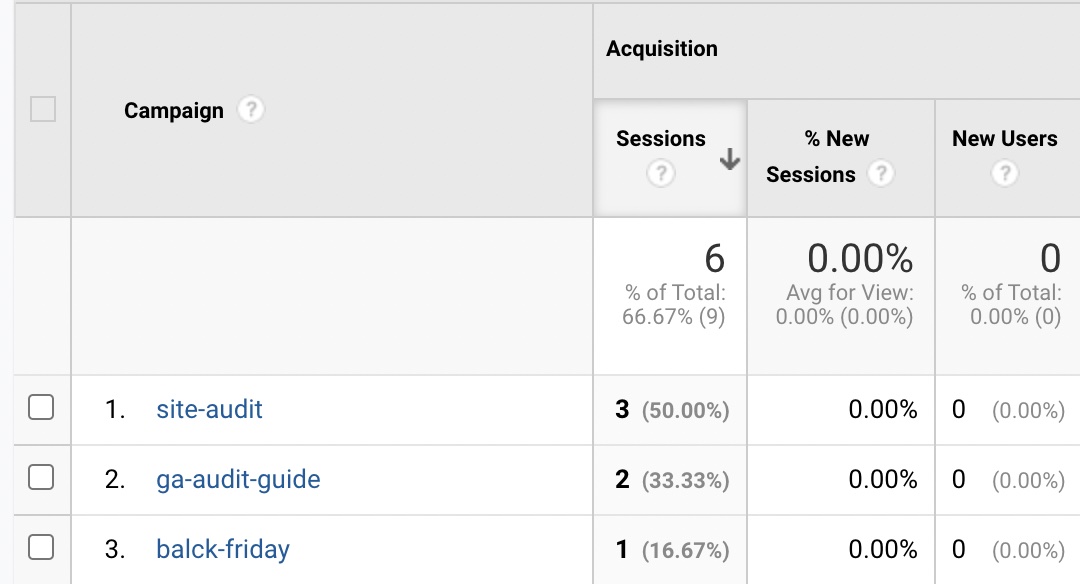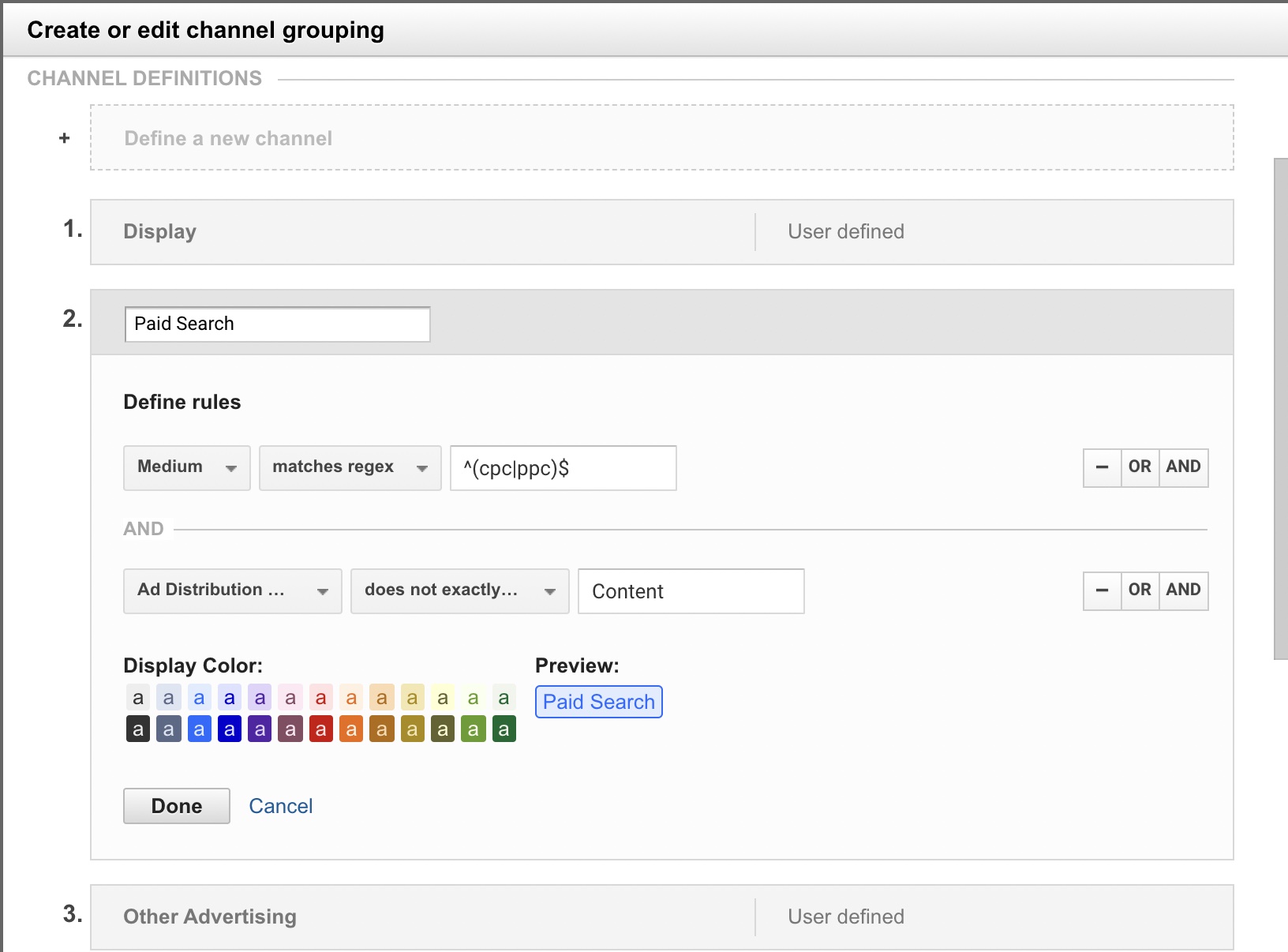Go to Google analytics and open your Campaign report under Acquisition, is it making any sense? Does it look something like the screenshot below? Can you gather insights from it?
Didn’t think so. It’s a hot mess.
But what if it looked like this?
Now image this year over year, being able to compare campaigns to each other, knowing what sources worked and where to invest your marketing budget.
Tagging is a way for you to sort your traffic into separate buckets, which then allow you to analyze and make informed decisions about future marketing campaigns, strategy, as well as marketing budget allocations.
To track your campaigns in Google Analytics, you need to tell Google which bucket your traffic belongs too. Once you have tagged all your campaigns, you can combine campaign tracking with conversion metrics, including goal completions and transactions, to see what’s working or not.
The most common issue that I see in all the accounts that I have reviewed is the lack, or misuse, of UTM parameters. Not only is this causing the data to be an ineligible mess, but it does not allow you to make accurate decisions on your data. When someone comes to your website from one of your campaigns and they aren’t tagged correctly you lose the ability to see how your campaigns are performing. UTM parameters are the essential first step to being able to get a good view of your acquisition channels and how they perform.
What are UTM parameters?
UTM parameters, also called UTM tags, are customizable pieces of text that allow analytics software such as Google Analytics to track campaign traffic. Attaching them to the end of a URL can help you figure out answers to questions such as “Which acquisition channel did best for our spring campaign?” to “Which link, within an email, generated the most revenue?”
Why to use UTMs:
Tagging consolidates all data into numerous campaign reports. If you don’t tag your traffic it will show up as a combination of (direct)/(none), referral, and organic traffic.
Not tagging when sharing on social platforms — GA dumps it in the referral bucket.
Not tagging links within emails — dumped in the (direct)/(none) bucket.
Reports affected my campaigns tagging:
Short answer — A LOT.
Want the list, here it is:
All campaign reports
Social reports
Multi-channel reports
How do UTM parameters work?
While measuring campaign metrics with UTM tags isn’t as easy as tacking them onto the end of a URL, it’s also not that difficult. Here’s what you’ll need to know:
The five types of UTM parameters
There are five types of UTM parameters you can add to your inbound links to help track traffic (don’t add these to internal links — please). Each one has its job. Use them to max capacity and your analytics platform will start telling you the whole story.
utm_campaign

The products or services your company offers to your users.
It’s simple, just your campaign, service, or product name and nothing else. It’s your offer, the main offer of your ad or wherever you link is coming from. Your campaigns can span across numerous sources and mediums, so make sure to name your Black Friday or T-Shirt campaign the same across all channels, and years(!) i.e., black-friday, mothers-day. If you sell a few products, or split products into categories, you could consider campaigns such as pants, shirts, xl-consulting-package, m-conulsting-package.
Keeping campaign tags consistent allows you to test various mediums against each other within the same campaigns or analyzes year over year performance per campaign.
utm_source

The brand of the traffic source your user is coming through.
Simply put, this is where your traffic originates from — think brand name. Examples of a source tag are Facebook, Mailchimp, Klaviyo, Google, etc.
utm_medium

The type of the traffic source your user is coming through.
Medium defines the type of traffic you are sending. Keep this as broad as possible too easily segment data later on and make sure to use relevant tags for your business. If you don’t have any paid ad campaigns, there is no reason to have a cpc medium but, if you host many webinars and provide students with links back to your site, you will want to add a medium for presentation.
Google Analytics automatically ID’s the following mediums: referral, organic,
(none), and cpc (if you are using Adwords and have auto-tagging enabled).
Keep it minimal, for example:
email
cpc
social
affiliate
utm_term

The subject line or headline of the specific traffic source.
The Term parameter is a lot more flexible as a UTM and can be used for any additional information you think you would need. I use this mainly to know which email was sent, or what ad headline was used.
utm_content

Use this for differantiators that will be used to tell this specific traffic from others.
Content is another optional parameter that hardly any people use. I use this to differentiate the content by different videos, images, or a/b tests used. It’s also where I add in any audience info and if the campaign is a retargeting campaign.
Tools to generate UTM parameters
There are many solutions out there, here are a few:
Campaign URL Builder by Google
Googles tools where you can enter all the details of your campaign, and it automatically generates your UTM parameters.
UTM Tagging Tool by Raze
This simple UTM generator with best practice guidelines and instructions.
Analytics UTM Builder Chrome Extension
Google’s auto-tagging feature
If you’re tracking AdWords traffic, Google’s auto-tagging feature makes the whole process more efficient, and it offers a few additional benefits:
Eliminate errors that may come with manual tagging.Import analytics goals and transactions into AdWords conversion tracking.
Get more detailed data, like placement or hour of day.
Auto-tagging is turned off by default, so to turn it on, you’ll need to navigate to the tracking tab of your Google Analytics account. Keep in mind that the feature doesn’t work with some websites.
Google Classification Rules
Once all your campaigns are tagged, you can start looking at your Default Channel report within Google Analytics to analyze your marketing strategy and traffic. We will discuss how to customize your Default Channels in another post, but it is crucial to understand how Google sorts inbound traffic by default.
You can find the currently set definitions for default channels in your Assisted Conversion reports.
Go to Conversions > Multi-Channel Funnels > Assisted Conversions.
Under Primary Dimension, click Channel Groupings.
Choose Copy MCF Channel Grouping Template from the drop-down.
In the Channel Grouping Settings dialog, click on any of the pencil icons.
The dialogue above is saying that if the medium includes cpc or ppc (note the lowercase), and if the Ad Distribution Network does not match Content to slot this traffic into the Paid Search bucket.
I strongly suggest taking a look at your default channels and how they are set up, especially if you are taking over an account as they can be edited. Once you have a clear understanding of how all traffic is sorted into its respective channels, you can start developing your strategy and customize accordingly.
Google has also published these definitions here
As you set up your campaign tagging strategy avoid making some of these mistakes I’ve seen:
Too much information in the campaign parameter
You have term and content to expand within. There is no need to add your keyword and variation into the campaigns.
Mixing cases
Just don’t do it. Keep it simple.
Tagging internal links
Don’t tag your buttons or navigation menu. Use events for internal links, use tags for external links.
Not using a standard naming convention
Be consistent, as this will make it easier for everyone.
Tagging cryptic messages
Make sure everyone can understand what you tags mean.
Creating unique campaign names for different mediums and sources.
You want the names of the campaign to span across all your marketing efforts. Sending a Blue Special via email, generating an ad campaign, and running an affiliate special? Make sure to tag them all “blue special” so you can see how the campaign did overall and not just per source/medium.